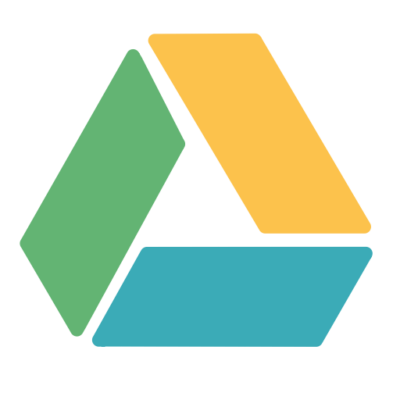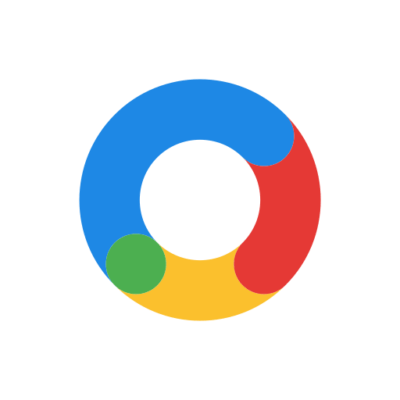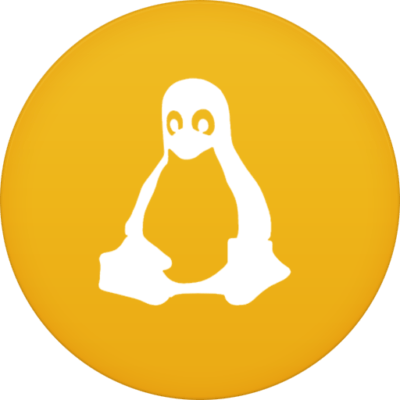The Ubuntu operating system is one of the most popular Linux distributions in the world. It’s user-friendly, secure, and ideal for developers, system admins, and general users looking for a free, open-source alternative to Windows or macOS. Whether you’re just getting started or you’re a seasoned user, using the right tools can significantly boost your productivity and overall system experience.
In this article, we explore the top 5 tools to enhance your experience with Ubuntu. From desktop tweaks to development utilities, these tools will help you unlock the full potential of your system.
Why Choose Ubuntu?
Before diving into the tools, it’s important to understand why this Linux distribution remains a favorite. It’s supported by a vast community, receives regular updates, and offers a clean, modern interface. The platform also boasts compatibility with a wide range of hardware and software, making it suitable for both desktop and server environments.
1. GNOME Tweaks – Customize Your Linux Desktop
One of the first tools you should install is GNOME Tweaks. This lightweight app allows you to adjust your desktop environment effortlessly.
Features:
- Modify themes and icons
- Configure keyboard and mouse behavior
- Enable or disable startup applications
- Manage GNOME extensions
With GNOME Tweaks, you can transform your desktop interface to match your workflow and preferences. It’s available through the Software Center or via terminal:
bashCopyEditsudo apt install gnome-tweaks
Useful Resource: GNOME Tweaks Documentation
2. Timeshift – Backup and Restore with Confidence
System failure can happen to anyone. That’s why having a reliable backup solution like Timeshift is essential for Linux users. Timeshift functions similarly to System Restore in Windows but is built for Linux environments.
Benefits:
- Create regular system snapshots
- Restore from a specific point in time
- Protect against failed updates or crashes
Install Timeshift using:
bashCopyEditsudo apt install timeshift
It guides you through the setup process and allows you to schedule automatic backups while efficiently managing disk space.
Learn More: Linux Hint – Timeshift Guide
3. Synaptic Package Manager – A Better Way to Manage Software
Though the built-in Software Center is intuitive, advanced users often prefer Synaptic Package Manager for more control. It offers powerful package management with a traditional UI.
Why Use It?
- Fast package search and filtering
- Clean interface for experienced users
- Reliable dependency management
To install Synaptic:
bashCopyEditsudo apt install synaptic
Despite its old-school look, Synaptic is ideal for managing thousands of packages available in the repositories.
Visit: Ubuntu Wiki – Synaptic
4. Visual Studio Code – The Go-To Code Editor
If you’re using this OS for development, Visual Studio Code (VS Code) should be your primary code editor. It’s free, open-source, and comes with excellent extension support.
Key Features:
- Built-in terminal and Git tools
- Debugging for multiple languages
- Intuitive interface and plugin ecosystem
Install VS Code with:
bashCopyEditsudo snap install code --classic
VS Code works seamlessly with many programming languages, making it perfect for web, mobile, and backend developers.
Explore Extensions: Visual Studio Code Marketplace
5. UFW – Simplified Firewall Management
Security is critical, especially when you’re using your system for web servers or cloud computing. UFW (Uncomplicated Firewall) simplifies Linux firewall configuration.
What It Offers:
- Easy command-line usage
- Predefined rules for common apps
- Logging and monitoring tools
Enable UFW with:
bashCopyEditsudo apt install ufw
sudo ufw enable
From there, you can allow or block traffic with just a few commands, securing your system from unauthorized access.
Guide: DigitalOcean – UFW Essentials
Additional Tools to Explore
Beyond the core tools mentioned, consider adding a few extras:
- BleachBit – Clean cache, memory, and logs
- Albert – Fast launcher for apps and commands
- GParted – Graphical partition manager for disks
These utilities further enhance your system’s capabilities and usability.
Final Thoughts
The right tools can dramatically improve your experience with any operating system. With utilities like GNOME Tweaks, Timeshift, Synaptic, Visual Studio Code, and UFW, you can enhance performance, security, customization, and usability.
Take time to explore these tools and tweak them to your workflow. Whether you’re focused on development, system management, or just daily computing, these options will make your environment more powerful and personalized.