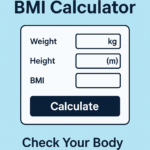Online PDF Compressor
Reduce your PDF file size significantly while choosing your compression level.
Compression: Medium
Download your compressed file:
Download Compressed PDFCompress PDF – Reduce PDF Size Easily Online
Introduction
In today’s digital world, sharing and storing PDF documents is essential. However, large PDF files can be difficult to upload, email, or store efficiently. That’s why a compress PDF tool is so useful. By using an online PDF reducer, you can shrink file sizes and improve document management.
Whether you need to compress a PDF for email, minimize its size for web uploads, or meet file size restrictions, this guide explores the best methods and tools to optimize your PDFs efficiently.
Why Compress a PDF?
Large PDFs can create several challenges:
- Difficult to Email – Many email services limit attachments to 25MB, making it crucial to reduce file size.
- Slow Upload & Download – Using an online compression tool speeds up sharing.
- Storage Optimization – Reducing file size saves valuable space on your device.
- Faster Viewing – Smaller PDFs load quickly, especially on mobile devices.
A reliable PDF resize tool helps maintain high quality while significantly reducing file size.
Best Ways to Compress PDF Online
Several methods allow you to reduce PDF size without compromising quality. Here are the most effective options:
1. Use an Online PDF Compression Tool
Online tools provide the fastest and easiest way to shrink PDF files:
- Upload your PDF.
- Select the compression level (high, medium, or low).
- Click “Compress” to start the process.
- Download the optimized file.
Popular tools include:
- Smallpdf – A quick and efficient PDF compressor.
- iLovePDF – Reduces file size in seconds.
- Adobe Acrobat Online – A trusted PDF resizing solution.
2. Compress PDF Using Adobe Acrobat
For professional compression, Adobe Acrobat provides a built-in feature:
- Open the PDF in Adobe Acrobat.
- Navigate to File > Reduce File Size.
- Select a compression level.
- Save the newly compressed document.
3. Reduce PDF Size Using Microsoft Word
If the document was created in Word, follow these steps:
- Open the file in Microsoft Word.
- Save it as a PDF and choose “Minimum Size.”
- The exported file will have a reduced size.
4. Compress PDF with Preview (Mac Users)
Mac users can shrink PDF files without additional software:
- Open the PDF in Preview.
- Go to File > Export > Quartz Filter > Reduce File Size.
- Save the optimized document.
How to Compress PDF to 100KB or 200KB?
Some websites require PDFs under specific sizes, such as 100KB or 200KB. To achieve this:
- Use an online compression tool and set the target size.
- Lower the image resolution within the PDF.
- Remove unnecessary elements like embedded fonts.
- Convert the file while maintaining readability.
Most tools allow you to compress PDF size efficiently while preserving document quality.
Features of a Good PDF Compressor
An effective PDF compression tool should offer:
- Multiple Compression Levels – Adjust file size while maintaining quality.
- Batch Compression – Process multiple PDFs at once.
- Secure Processing – Ensure document security during compression.
- High Compatibility – Work seamlessly on Windows, Mac, and mobile devices.
How to Choose the Best PDF Compression Tool?
When selecting a PDF compressor, consider the following:
- Ease of Use – A simple and quick process.
- Compression Quality – Maintains readability while reducing size.
- Security – Ensures file safety and automatic deletion after compression.
- Cost – Many tools provide free options.
Top Free Online PDF Compressors
Here are some of the best tools:
- Smallpdf – High-quality compression with an intuitive interface.
- iLovePDF – Offers fast and efficient file reduction.
- PDF Compressor – Ideal for batch processing.
- Adobe Acrobat Online – Professional-grade compression.
By using a reliable PDF reducer, you can streamline file management and improve sharing efficiency.
FAQs About PDF Compression
- Does compressing a PDF reduce quality?
Not necessarily! High-quality compression preserves text clarity while optimizing images. - Can I compress a scanned PDF?
Yes, but since scanned PDFs contain images, an OCR-based compressor is recommended. - Is online PDF compression safe?
Trusted tools ensure security and automatically delete uploaded files. - How can I compress a PDF to 100KB?
Use an online tool with a custom size setting. - Can I compress PDF which is password-protected?
Yes, but you must unlock it first using a PDF editor.
Conclusion
A PDF compressor helps reduce file size efficiently while maintaining document quality. Whether you need to compress a PDF for email, web uploads, or storage purposes, online tools make the process quick and hassle-free.
Try a free PDF compression tool today and enjoy faster uploads, improved storage efficiency, and seamless document sharing! 🚀