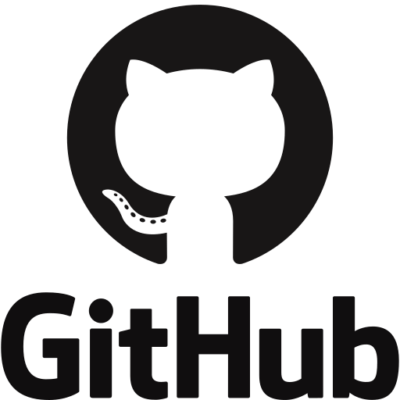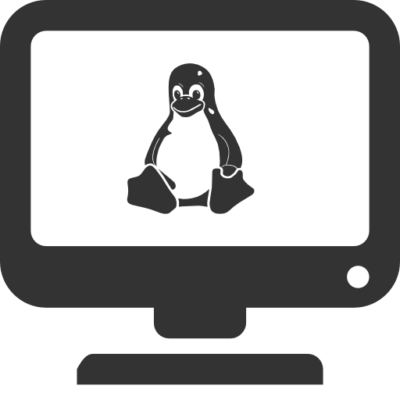In 2025, microsoft copilot continues to redefine productivity across Microsoft 365 tools, GitHub, and enterprise systems. If you’re just getting started or want to master this powerful assistant, understanding its full capabilities can dramatically improve your workflow. In this article, we’ll explore best practices, expert-level tips, and insights into how you can leverage microsoft copilot efficiently.
What Is Microsoft Copilot?
Microsoft Copilot is an AI-powered assistant embedded into Microsoft’s suite of applications, including Word, Excel, PowerPoint, Teams, and Outlook. Built on OpenAI’s GPT-4 model, it helps users automate tasks, draft content, summarize data, and enhance decision-making.
Whether you’re drafting emails, creating presentations, or analyzing spreadsheets, microsoft copilot simplifies complex tasks through natural language prompts.
1. Leverage Natural Language Prompts Effectively
The key to using microsoft copilot lies in how you phrase your prompts. The more descriptive your request, the better the result. For example:
- Instead of saying: “Make a chart.”
- Say: “Create a bar chart showing quarterly sales from the table below.”
Using specific, goal-oriented language helps microsoft copilot generate accurate results. The AI understands context, so even minor details in your request can make a big difference.
Pro Tip: Always review and tweak results to ensure accuracy, especially in data-driven applications like Excel.
2. Use Copilot for Drafting and Summarizing Content
Microsoft Word users benefit significantly from microsoft copilot’s writing capabilities. It can:
- Draft entire articles or emails
- Rewrite text in different tones (formal, casual, etc.)
- Summarize lengthy documents
For instance, when dealing with legal agreements or technical documentation, you can ask Copilot to extract highlights or generate executive summaries.
Best Practice: Use it to overcome writer’s block or to polish your content. Combine your creativity with AI assistance for the best results.
3. Automate Repetitive Excel Tasks
Microsoft Excel gets a massive productivity boost from microsoft copilot. You can automate formulas, identify trends, or visualize complex datasets effortlessly.
Ask questions like:
- “What is the average sales growth per region in 2024?”
- “Visualize product performance using a pie chart.”
It removes the need to remember complex functions or syntax.
Pro Tip: Double-check results against your original dataset for quality control. While Copilot is powerful, human oversight ensures precision.
4. Elevate Presentations in PowerPoint
If building engaging slides has always been time-consuming, microsoft copilot changes that. Simply provide it with a summary or outline, and it can generate an entire presentation complete with design, structure, and key talking points.
You can also:
- Transform bullet points into engaging visuals
- Reformat content based on your audience (executive, technical, general)
Best Practice: After Copilot builds your deck, personalize slides with your voice and visuals. This ensures authenticity and stronger audience engagement.
5. Enhance Collaboration in Microsoft Teams
Microsoft Copilot integrates with Teams to transcribe meetings, summarize conversations, and provide real-time task suggestions. For remote and hybrid teams, it boosts clarity and saves hours of note-taking.
Ask Copilot to:
- Summarize key action points
- Suggest follow-up tasks based on the discussion
- Highlight unresolved questions
Pro Tip: Use the generated meeting notes as part of your documentation or share them immediately with your team for transparency.
6. GitHub Copilot: A Bonus for Developers
While technically distinct, GitHub Copilot is part of the larger Copilot ecosystem. Developers use it for:
- Auto-generating code
- Writing unit tests
- Offering real-time code suggestions
It’s integrated into popular editors like Visual Studio Code, making it invaluable for modern software development.
Best Practice: Use it to handle repetitive coding tasks, but always validate its outputs—especially in production environments.
Security and Compliance Considerations
As with any AI tool, it’s vital to consider privacy and compliance. Microsoft Copilot is built with enterprise-grade security, but best practices include:
- Avoid inputting sensitive or personal information
- Review outputs for accidental data exposure
- Train your team on safe usage habits
For enterprise users, Microsoft offers detailed documentation on compliance standards like GDPR and HIPAA.
For more, visit Microsoft’s official compliance center.
Common Challenges and Solutions
Even with all its strengths, users might face challenges such as:
- Inaccurate responses
- Misinterpreted prompts
- AI-generated content that lacks human touch
Solutions:
- Rephrase prompts for clarity
- Combine AI assistance with manual input
- Continuously review and refine output
Remember, microsoft copilot is a collaborative assistant, not a replacement for human intelligence.
Getting Started with Microsoft Copilot
To access microsoft copilot, ensure you have:
- A valid Microsoft 365 subscription
- Admin permissions (for organizations)
- Access to supported applications (Word, Excel, PowerPoint, Outlook, and Teams)
Setup guides and tutorials can be found at Microsoft’s official learning portal at learn.microsoft.com.
Future of Microsoft Copilot
AI integration in productivity tools is here to stay. Microsoft copilot is expected to evolve with:
- More intelligent context awareness
- Industry-specific customizations
- Enhanced integrations with third-party tools
Organizations that adopt it early will see gains in productivity, efficiency, and innovation.
Final Thoughts
Microsoft Copilot empowers individuals and teams to achieve more with less effort. From document drafting to data analysis and meeting collaboration, it provides a seamless experience across Microsoft’s ecosystem. By following these best practices and pro tips, you can get the most out of this cutting-edge AI tool.
Whether you’re a business professional, student, developer, or executive—embracing microsoft copilot is a smart move in 2025 and beyond.