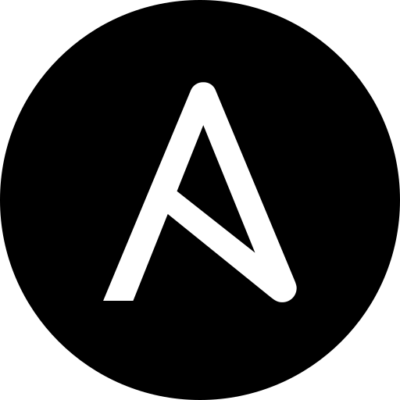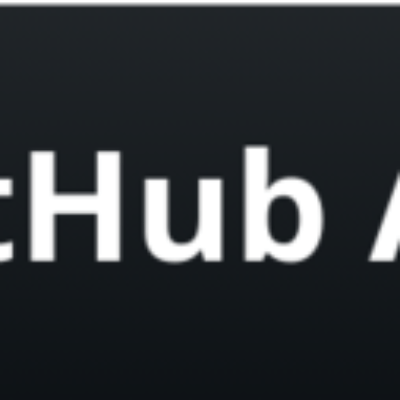If you’re learning to code or looking to boost your productivity, GitHub Copilot is the AI-powered tool you need. Within seconds, it can suggest lines of code, complete functions, and even generate boilerplate based on simple comments. This guide shows how to set it up, so you can start coding smarter today.
What Is GitHub Copilot?
Developed by GitHub in partnership with OpenAI, GitHub Copilot is an AI-based coding assistant. It uses machine learning to offer real-time code suggestions as you write. Whether you’re building in Python, JavaScript, TypeScript, or another language, this tool understands context and helps you code faster and more efficiently.
According to OpenAI, the model behind the tool was trained on billions of lines of publicly available code. It continues to learn as developers interact with it, improving over time.
Why Use GitHub Copilot?
Many developers now rely on this assistant to speed up routine coding tasks. Some benefits include:
- Saves time by reducing manual coding for repetitive tasks.
- Improves accuracy with real-time suggestions.
- Supports multiple languages for full-stack and backend developers.
- Assists beginners with syntax and logical patterns.
It’s a great way to enhance productivity and reduce frustration during long coding sessions.
Requirements for Installation
Before you begin, ensure you have the following:
- A GitHub account
- A GitHub Copilot subscription or free trial
- The latest version of Visual Studio Code
Having these in place will allow for a smoother installation experience.
Step 1: Install the Extension
To get started, install the GitHub Copilot extension:
- Launch Visual Studio Code.
- Click on the Extensions icon or press
Ctrl+Shift+X. - Search for “GitHub Copilot.”
- Click Install next to the official listing.
Once installed, it becomes an active part of your development environment.
Step 2: Sign In to GitHub
You’ll now be prompted to sign in:
- Open any code file.
- Click the sign-in prompt triggered by the extension.
- Authorize access in your default browser.
- Return to Visual Studio Code.
After signing in, you’re officially ready to use GitHub Copilot.
Step 3: Configure Your Preferences
You can fine-tune how the tool behaves:
- Go to Settings > GitHub Copilot.
- Choose when and how suggestions appear.
- Decide whether to show inline completions or entire lines.
- Customize the languages or file types where suggestions are active.
These settings allow for a personalized experience that aligns with your workflow.
Step 4: Start Coding with GitHub Copilot
Here’s where the magic happens. As you begin typing, GitHub Copilot will offer real-time suggestions. You can accept, reject, or modify them.
For example:
pythonCopyEdit# Function to calculate the factorial of a number
Copilot may instantly generate a complete, functional code block based on that comment. It can even handle more complex tasks like database queries or API calls.
Step 5: Best Practices
To make the most of GitHub Copilot, follow these practices:
- Always verify suggestions. AI-generated code isn’t always accurate.
- Don’t share sensitive data. Avoid typing passwords or keys near prompts.
- Use version control. Git integration helps track changes.
- Practice secure coding. Combine Copilot with static code analysis tools.
These practices help maintain high code quality and ensure safe usage.
Troubleshooting Common Problems
If you face issues, try these solutions:
- No suggestions? Check if your file type is supported and the extension is enabled.
- Authentication failed? Reinstall the extension and clear cache.
- Performance lag? Disable heavy extensions or upgrade VS Code.
You can explore more solutions in the official GitHub documentation.
Popular Alternatives
While GitHub Copilot is a top choice, other AI tools also offer excellent coding assistance:
- Tabnine: Lightweight and developer-friendly.
- Amazon CodeWhisperer: Ideal for AWS-focused projects.
- Kite: Focuses on Python and local-first suggestions.
Choosing the right one depends on your tech stack and preferences.
Is GitHub Copilot Secure?
Security should always be a concern when using AI-assisted tools. GitHub states that Copilot is built with privacy and code quality in mind. Still, you should:
- Use tools like SonarQube for static code analysis.
- Double-check logic for critical functions.
- Test thoroughly before deploying.
By combining Copilot with responsible coding habits, you ensure secure and efficient development.
Future of GitHub Copilot
As the demand for AI coding tools increases, GitHub Copilot is expected to evolve with:
- Better context-awareness
- Support for more frameworks and languages
- Enhanced integrations with CI/CD tools
It’s becoming an essential part of the modern developer’s toolkit.
Final Thoughts
Setting up GitHub Copilot is a simple yet impactful way to supercharge your development experience. Whether you’re a solo developer or part of a large team, it brings speed, consistency, and intelligence to your daily coding workflow.
By following the steps outlined here, you can unlock the full potential of GitHub Copilot and stay ahead in today’s fast-paced tech landscape.