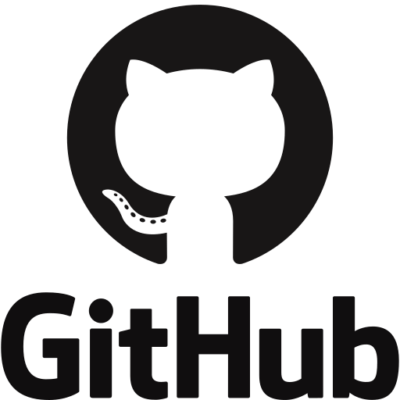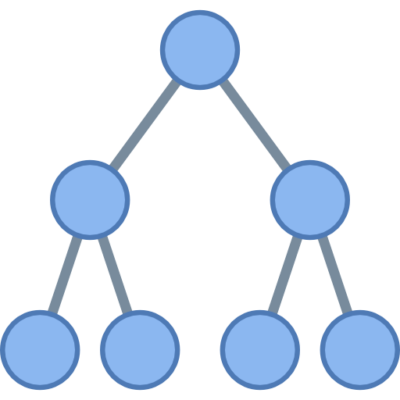Whether you’re a beginner or a seasoned user, dealing with Linux problems can be frustrating. Despite being one of the most reliable operating systems, even Linux isn’t immune to occasional glitches. The good news? Most issues are solvable with simple steps.
In this guide, you’ll discover common Linux problems, their causes, and straightforward solutions. Whether you’re using Ubuntu, Fedora, or another distribution, this tutorial will help you handle issues efficiently and confidently.
1. Boot Issues
One of the most common issues in Linux is the system failing to boot. This could stem from improper shutdowns, corrupted bootloaders, or broken updates.
How to Fix:
- Boot into recovery mode from the GRUB menu.
- Use
fsckto check and repair the file system. - Reinstall the GRUB bootloader using a Live CD if needed.
🔗 Learn how to recover from boot failures on Ubuntu’s official wiki.
2. Broken Packages or Dependency Errors
Sometimes when installing or updating software, broken dependencies halt the process. This usually happens when installations are interrupted or repositories become misconfigured.
How to Fix:
- Run
sudo apt --fix-broken installorsudo dnf checkbased on your distro. - Clear your package cache using
sudo apt cleanorsudo pacman -Scc. - If needed, remove the problematic package and reinstall it cleanly.
🔗 For advanced users, the Debian Wiki provides extensive insights into package management.
3. Network Not Working
Networking issues are another headache, especially on freshly installed systems or after kernel updates.
How to Fix:
- Check your network adapter with
ip aornmcli. - Restart your network service:
sudo systemctl restart NetworkManager. - For Wi-Fi issues, confirm drivers are installed and not blacklisted.
🔗 Refer to the Arch Linux Network Configuration Guide for deeper troubleshooting.
4. “Permission Denied” Errors
If you see a Permission Denied error while trying to run a script or access a directory, you’re likely missing execution rights or elevated privileges.
How to Fix:
- Add executable permissions:
chmod +x filename.sh - Use
sudoif the task requires admin rights:sudo ./script.sh
🔗 Read this beginner-friendly chmod explanation for more clarity.
5. Frozen System or GUI Crashes
If your system freezes or the graphical interface crashes, it could be a memory overload, buggy drivers, or resource-heavy applications.
How to Fix:
- Switch to a terminal with
Ctrl + Alt + F2and kill unresponsive processes usinghtoporkill. - Restart the display manager:
sudo systemctl restart gdmorlightdm, depending on your environment. - Check logs in
/var/log/syslogorjournalctl -xefor clues.
🔗 Explore HTop’s official site for an improved task manager tool.
6. External Devices Not Recognized
Sometimes USBs, printers, or Bluetooth devices fail to connect properly on Linux.
How to Fix:
- Use
lsusbordmesgto detect if the device is being recognized. - For printers, make sure CUPS (Common Unix Printing System) is installed.
- Restart the device service:
sudo systemctl restart bluetoothorcups.
🔗 CUPS.org is a great resource for printer troubleshooting.
7. Software Not Launching
If apps won’t start, it could be due to missing libraries or incompatible versions.
How to Fix:
- Launch from the terminal to see any error output.
- Reinstall the software with your package manager.
- Check for missing dependencies with
ldd.
🔗 Visit Flatpak’s documentation if you use sandboxed applications.
8. System Performance is Sluggish
A slow Linux system can often be traced to full disk space, high RAM usage, or unnecessary background services.
How to Fix:
- Use
toporhtopto identify resource hogs. - Clean up unused packages:
sudo apt autoremove - Disable unnecessary startup services with
systemctl.
🔗 This Ubuntu performance guide provides useful optimization tips.
9. Updates Fail to Install
Sometimes Linux updates refuse to go through due to locked package managers or interrupted processes.
How to Fix:
- Kill any existing
aptordnfprocesses. - Delete lock files:
sudo rm /var/lib/dpkg/lock-frontend - Run
sudo dpkg --configure -ato fix pending configurations.
🔗 Check out Linux Handbook’s article on fixing update errors.
10. Can’t Mount Drives
Mounting errors often occur when external drives are not safely ejected, leading to filesystem inconsistencies.
How to Fix:
- Use
sudo mount -aorudisksctl mount -b /dev/sdX - Repair the drive using
fsckfrom a Live CD - Ensure the drive’s format (NTFS, exFAT) is supported by installing the right drivers
🔗 The Linux Mint community forums are great for user-supported fixes.
Final Thoughts
Linux remains one of the most powerful, customizable operating systems. While it does present occasional hiccups, most issues are easily fixed with the right tools and commands. Keep this guide handy, and you’ll tackle most problems confidently.
For long-term stability:
- Keep your system updated regularly.
- Create backups before major updates.
- Document any system changes for easy rollback.
🔗 Explore more about open-source operating systems at Opensource.com.