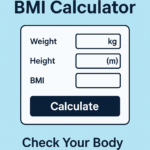🖼️ Image Compressor
Reduce image size while keeping quality high!
Supports PNG, JPG, JPEG, GIF, SVG, etc.
How to Reduce Image Size Without Losing Quality | Best Image Compression Guide
Introduction
In today’s digital world, image compression is essential for websites, social media, and email attachments. Large image files slow down websites, consume excessive storage, and take longer to upload. Learning how to reduce image size without compromising quality is crucial for optimizing performance. In this guide, we will explore how to optimize images using various methods, including online tools, software, and best practices.
Why Is Image Compression Important?
1. Faster Website Loading Speed
Large images increase page load time, negatively impacting user experience and SEO rankings. By using a photo compressor, you can reduce file size and enhance website speed.
2. Saves Storage Space
High-resolution images take up significant storage. Compressing images helps free up space on your device or cloud storage while maintaining clarity.
3. SEO Optimization
Search engines prioritize fast-loading websites. Optimizing images with an image compression tool improves your website’s performance, leading to better rankings.
4. Easy Sharing and Uploading
Large images can be difficult to share via email or upload to social media platforms. Using a photo size reducer allows you to quickly upload files without quality loss.
How to Reduce Image Size Without Losing Quality
There are several methods to compress images while keeping them visually appealing.
1. Using Online Image Compression Tools
Online tools are the easiest way to reduce image size in KB without installing software. These tools support multiple formats, including JPEG, PNG, and WEBP. Some popular options include:
- TinyPNG
- CompressJPEG
- Squoosh
- Online Image Compressor
Steps to Compress Images Online:
- Upload your image to the tool.
- Adjust the compression level if needed.
- Download the optimized image.
2. Using Photo Editing Software
Programs like Adobe Photoshop, GIMP, and Paint.NET offer built-in compression features.
Steps to Compress in Photoshop:
- Open the image in Photoshop.
- Click on File > Export > Save for Web.
- Select the file format (JPEG or PNG).
- Adjust quality settings and save.
3. Using WordPress Plugins for Image Optimization
If you run a WordPress website, plugins like WP Smush and ShortPixel can automatically optimize images during upload. These plugins help reduce the image file size without manual intervention.
Best Practices for Image Compression
1. Choose the Right File Format
- JPEG – Best for photographs and images with gradients.
- PNG – Best for images with transparency.
- WEBP – Modern format with superior compression and quality.
2. Adjust Image Dimensions
Reducing image dimensions before uploading helps in compressing image size significantly. For example, instead of using a 4000x3000px image, resize it to 1200x800px for web use.
3. Use Proper Compression Levels
Excessive compression can lead to pixelation and loss of quality. It’s recommended to maintain a balance between size reduction and visual clarity.
4. Optimize for Different Devices
Responsive images ensure fast loading across all devices. Tools like CSS media queries and lazy loading techniques improve performance.
How to Reduce Image Size in KB Without Losing Quality
Many users need to reduce image size in KB for online applications, such as job portals or social media uploads. Here’s how:
1. Using MS Paint (Windows Users)
- Open the image in MS Paint.
- Click on Resize and select Pixels.
- Reduce dimensions and save the image.
2. Using Mobile Apps
Apps like Photo Compress 2.0 and JPEG Optimizer help Android and iPhone users reduce image size easily.
3. Using Command Line Tools
Advanced users can use tools like ImageMagick and FFmpeg for bulk compression.
Conclusion
Image compression is essential for faster websites, improved SEO, and easy file sharing. By using a photo compressor, selecting the right file format, and following best practices, you can efficiently compress images without losing quality. Whether you need to reduce image size in KB, optimize images for the web, or make images easier to share, this guide provides all the necessary solutions.
Start optimizing your images today and experience improved performance!